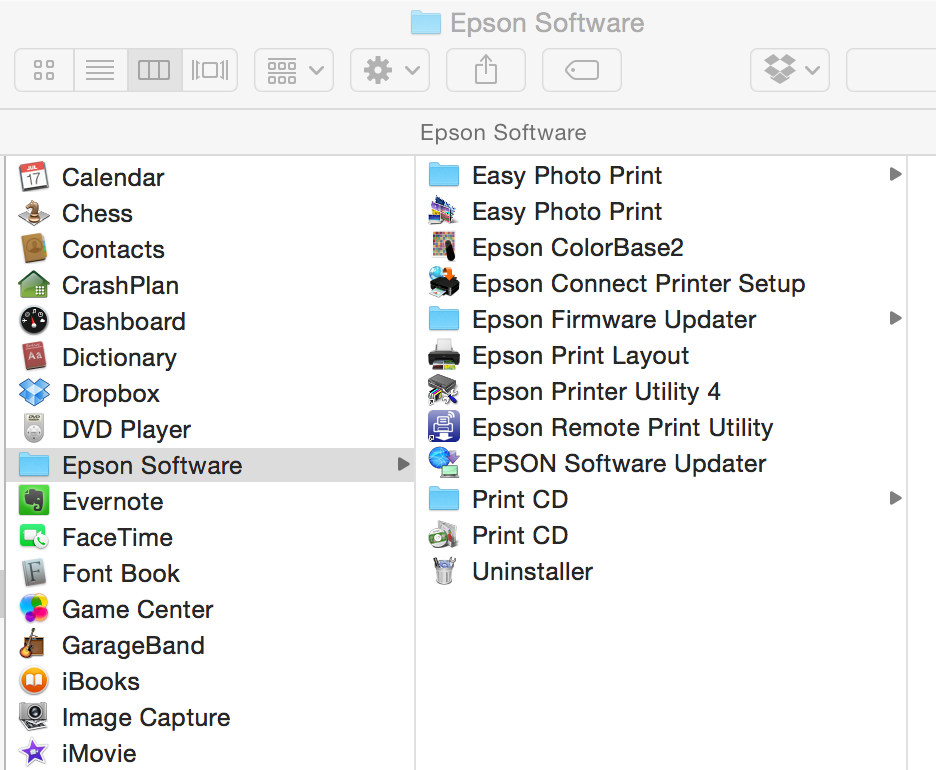It has been a long hard preparation, but it seems we are ready for tomorrow!
For those who do not know what I am talking about, tomorrow and the day after (12 and 13 of December), I will have a stand together with the CCCP at the Flid Maked. Flid is a design market that tries to promote local artists, designers and hand workers. It runs a few times a year, and this time we are part of the Christmas edition!
I have just finished placing my passepartouts and frames in the boxes, the last thing to finally be able to conclude: "Yeah! I made it!! We made it"
As I said, it has been a lot of hard work for all of us. We have done everything ourselves: of course taking the photos, but also editing, paper choosing, testing, printing, framing and passepartouts, and all the incredible load of logistics that comes with the organisation of an event like this, and that we had no idea about when we started.
But oh, yes! We had lots of fun, a bit of wine and tapas, and learned an amazing amount of things.
Here a glimpse of what it has been like:
Hey! If you ever try to do anything like this, feel free to write me and I can try to guide you!
Hope to see you all this weekend at Flid!
And thanks for everybody that has been supporting us from the trenches these days!! :)